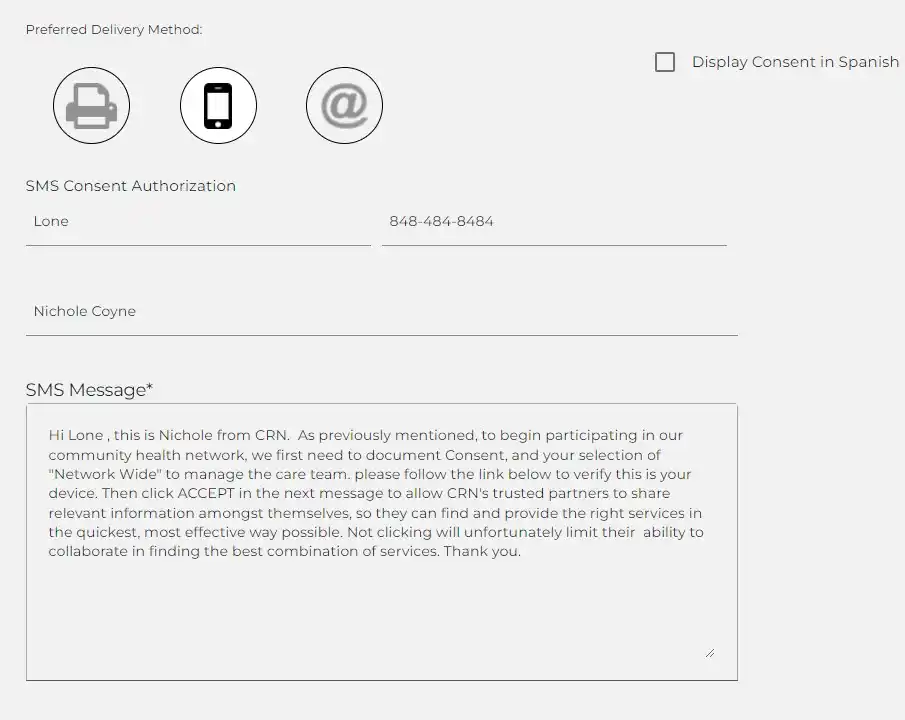1.) Navigate to the Client Profile.
a. If the client is a minor or has a guardian, check the Personal Demographics tab accessible from the Shared Client Profile menu to ensure that their name and contact information has been provided. If not, update the Parent or Guardian information before proceeding to the next step.
2.) Press the Obtain Consent Button in the Client Header
a. If the client is a minor or has a guardian, check the Obtain Consent through Parent or Guardian check box.
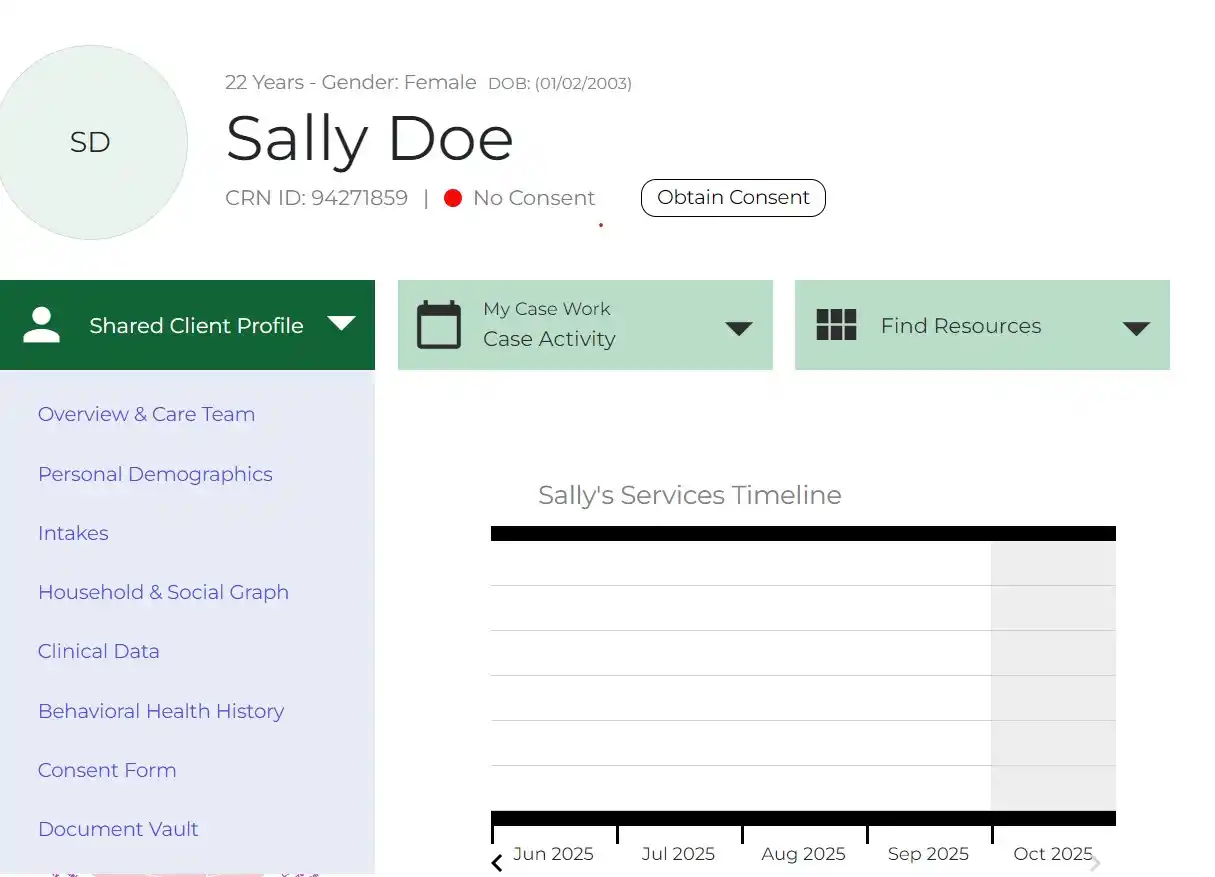
3.) Explain the impact of consent and benefits of team-based care to the client. If the client prefers to share their information with their Care Team, choose: Yes, I Want to Participate in CRN Team-based Care. The user will then be prompted to select how and to what extent the client wishes to share their data.
a. Yes, with Full CRN Network-wide Authorization.
b. Yes, Only with Team Member Approval.
c. Yes, Only with Client Approval.
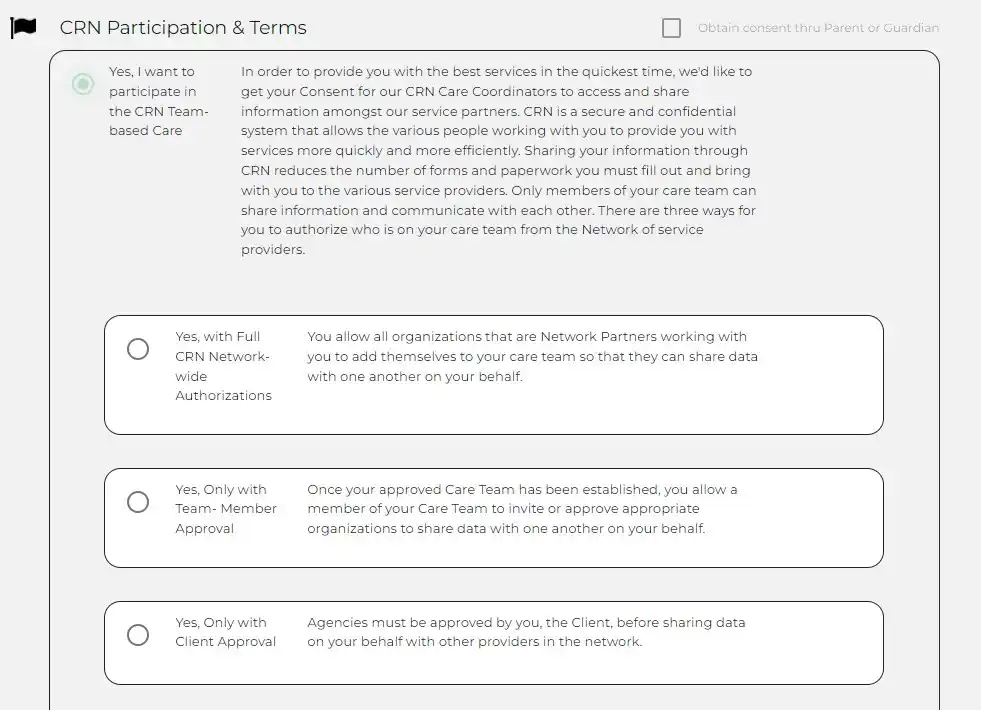
4.) If the client prefers not to share their information with their Care Team and wishes to work with only a single agency, choose No, I do not Want to participate in CRN’s Team based Care.
a. A message will display that indicates Consent has not been obtained at this time. Case work can be done, but the details of the Client’s Profile cannot be shared until Consent is obtained.
b. If the client changes their mind, they can provide consent at any time using steps 1 and 2 in the Obtaining Consent from the Client Profile User Step Guide.
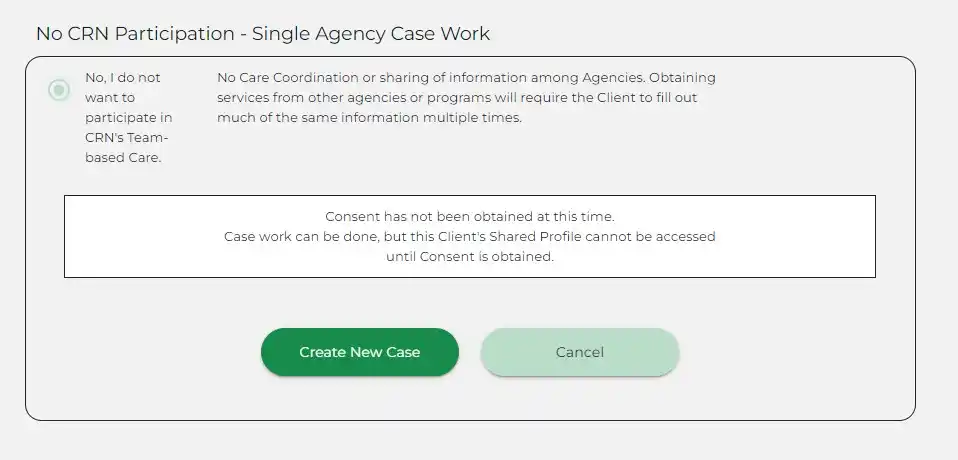
5.)If the client has agreed to provide consent, select the Preferred Delivery Method to deliver the consent form for signature. Scroll down to view the consent form and follow the prompts for the Delivery Method.
a. If the consent is going to the parent or guardian, the message will indicate the parent of guardian’s Name, and Relationship to the Client.
b. Once consent is pending or obtained, it will display as provided by Proxy on the Client Profile.