Follow the steps below for information on how you can add more members to a clients Care Team,
1.) When you invite a user to a Care Team, you must first search the client profile you wish to invite a user to.
Note: Care team members may only be added after a client has provided their consent; however, care team members added prior to receiving consent will display on the Care Team as Inactive.
2.) Press the Add Care Team Member button under the Care Team list.
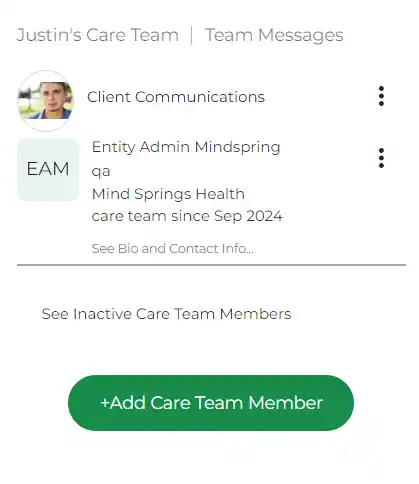
3.) Choose whether the new Care Team member is a part of your agency or an Outside Agency.
a. If part of your agency, a list of users will display. Choose whether to add the user immediately (i) or to send them an invitation(ii).
i. Press the Add to Care Team button to automatically add them to the Care Team.
ii. Press the Send Invite button to allow the new Care Team Member to choose whether to accept of decline the care team invitation.
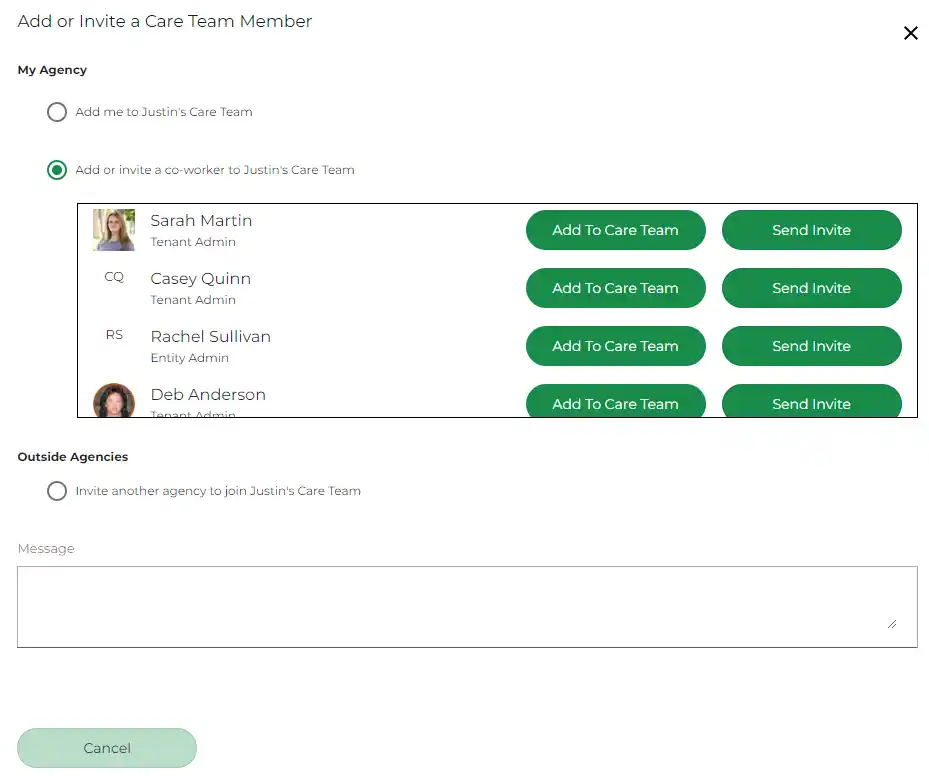
b. If you are adding an outside agency to a Care Team, use the agency dropdown to select the agency and the request a Team Member, dropdown to select the new care team members name. Press the Send Invite button to allow the new Care Team Member to choose whether to accept of decline the care team invitation.
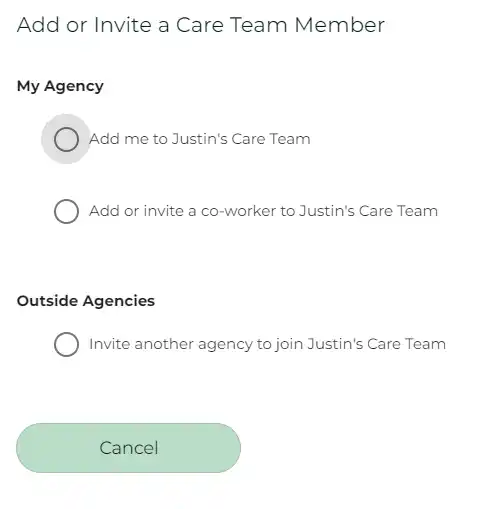
4.) Care Team invitations will display in your Todo’s as Pending until the user follows up on the invitation. The Todo’s will update in real time. The user who sent the invitation will be notified when the new Care Team member accepts, assigns, or declines the Care Team invitation.
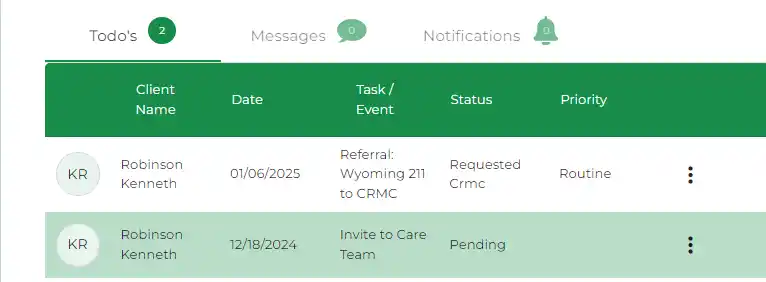
For more information on consent, see the Obtaining Consent When Adding a Client or Obtaining Consent From the Client Profile step guides.
